We need to obtain a signing key from Blackberry portal (https://www.blackberry.com/SignedKeys/) and install it to signing machine. Obtaining signing keys takes minimum 48 hours. Once obtain the signing key follow below steps.
Note: Once signing key is installed on one machine, it cannot install on other machine. You can still sign document from another.
Register for a RIM Signing Authority account
You must have HTTP access to the Internet to register for code signing
Note: Once signing key is installed on one machine, it cannot install on other machine. You can still sign document from another.
Register for a RIM Signing Authority account
You must have HTTP access to the Internet to register for code signing
1. Save the .csi files that RIM e-mails you. The .csi file contains a list of signatures and your registration information.
2. Double-click the one of the .csi file.
3. Double-click a .csi file.
If a dialog box as below appears that states that a private key cannot be found, perform the following actions before you continue:
- Click Yes to create a new key pair file.
- Type a password for your private key, and retype to confirm and Click OK.
- Move your mouse to generate data for a new private key.

4. In the Registration PIN field, type the PIN that RIM provided.
 5. In the Private Key Password field, type a password of at least eight characters. This is your private key password, which protects your private key.
5. In the Private Key Password field, type a password of at least eight characters. This is your private key password, which protects your private key.
Note: Protect your private key password. If you lose this password, you must register with RIM again. If this password is stolen, contact RIM immediately.
6. Click Register.
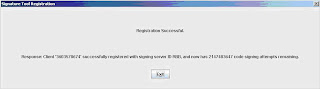
7. Click Exit.
 5. In the Private Key Password field, type a password of at least eight characters. This is your private key password, which protects your private key.
5. In the Private Key Password field, type a password of at least eight characters. This is your private key password, which protects your private key.Note: Protect your private key password. If you lose this password, you must register with RIM again. If this password is stolen, contact RIM immediately.
6. Click Register.
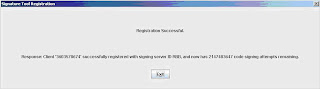
7. Click Exit.

